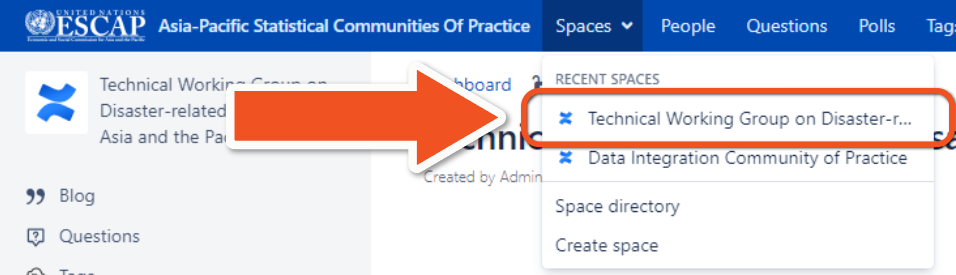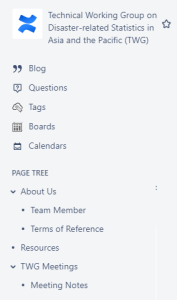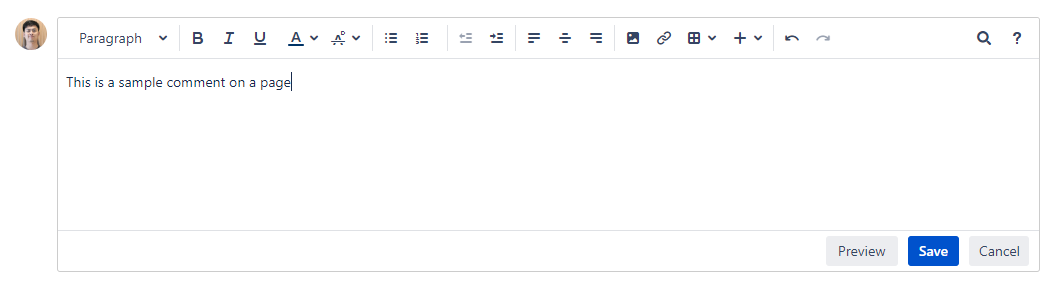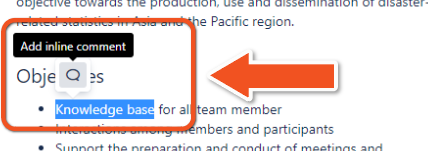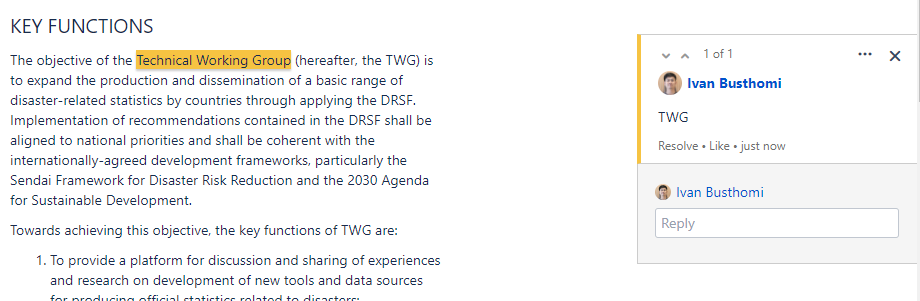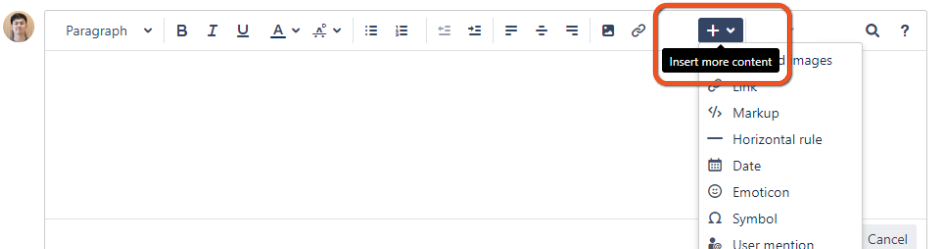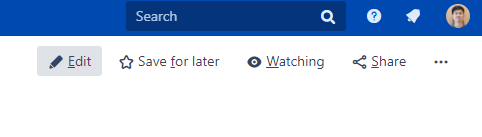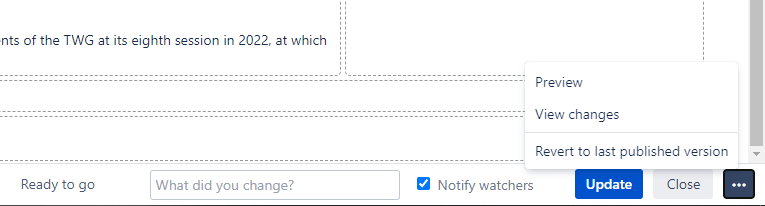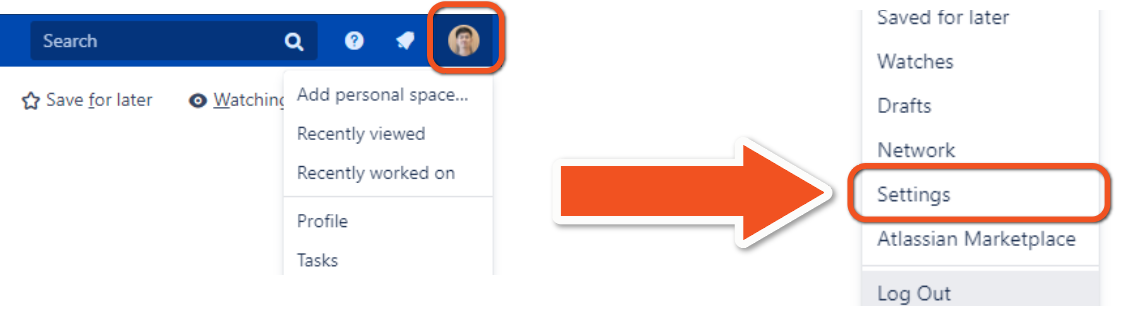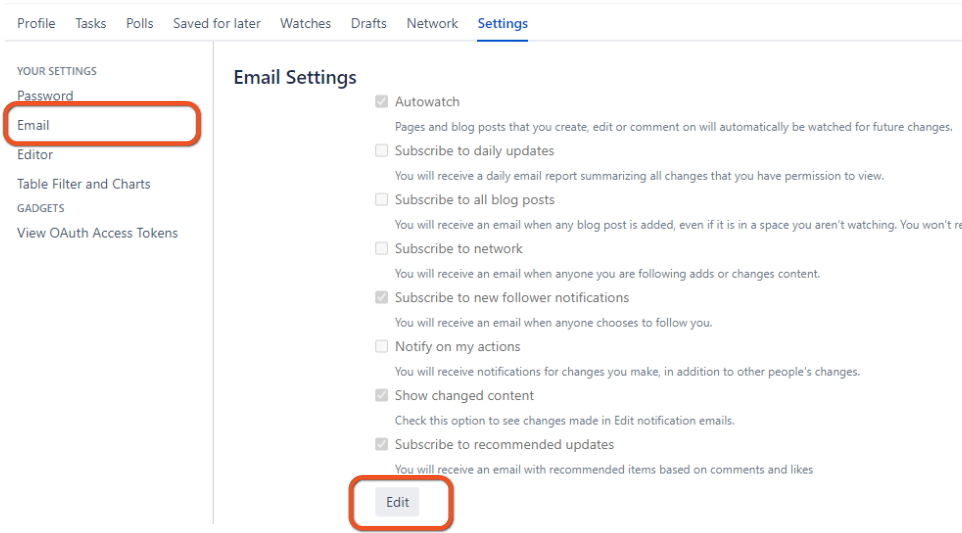1. Getting started
- Once you receive an email that your new account is ready, please click on the link to go to the site.
- Your username will be your email address
- The link will take you to a page where you can set your password
- Once you are logged in, click on Spaces in the menu bar at the very top of the screen and select Technical Working Group on Disaster-related Statistics in Asia and the Pacific (TWG)
2. Retrieving forgotten password
If you forget your password, simply click on the Forgot your password? link from the login page.
In the ‘Forgot Your Password?’ page provide your email address and click Send it to me.
Click the Reset Password link in your email and follow instructions on the screen.
3. Navigating the Confluence platform (Technical Working Group)
To get to the main page for the Data Integration Community of Practice, click on Spaces in the menu bar at the very top of the page and click Technical Working Group on Disaster-related Statistics in Asia and the Pacific (see below).
To go to a specific page within the space use the list of pages in the sidebar to the left (see below).
Return to the home page by clicking on Technical Working Group on Disaster-related Statistics in Asia and the Pacific (TWG) at the top of the list of pages in the sidebar.
4. Posting comments
There are two types of comments:
Comments on a page
Inline comments on a section of text
a. Comments on a page
Post a comment on any page that you are currently viewing by scrolling to the bottom of the page and clicking in the Write a comment... box (see below).
Type your comment and use Preview to check what it will look like before posting it, Save once you are ready to post, or Cancel if you decide not to proceed.
b. Inline comments
It is possible to comment on a particular word or section of text anywhere on the page:
Highlight the text you want to comment on
Click on the inline comment icon (as shown below)
Type your comment in the box that appears
Click on Save to post it or the X to cancel
Comments will appear as highlighted text and all other community members will be able to read them (see example below)
5. Adding attachments
When adding a comment you can also upload an attachment. Click on the + symbol in the editing toolbar (see below) to Insert more content. Select from the list of options depending on what you want to share.
6. Editing pages
You can edit pages in the site directly to add, change or delete the content (similar to a wiki or Google Docs).
Simply click on the Edit feature in the top right corner of the page (see below). If you do not see the Edit icon that means you do not have access to edit that page (please leave a comment instead).
The page looks slightly different in Edit mode - the sidebar disappears, an editing toolbar appears at the top and there are buttons at the bottom of the page to Update, Close and to Notify watchers of what you've changed (optional - note that 'watchers' are members in the community who have opted to Watch the page for updates).
You can also Preview your changes before updating the page by clicking on the button with three dots next to Close.
It is always possible to revert to previous versions so don't be too concerned about making edits.
The site administrator can also see who has done what and restore previous versions if needed.
If you think it useful, leave a comment on the page to explain what you've changed.
7. Switching on and off email notifications
To manage emails that are received from the Confluence platform go to Settings by first clicking on your profile picture in the upper right corner, then click the Setting link.
Then click on the Email link on the left and then click the Edit button at the bottom of the section. In that section, you will be able to turn on and off particular notifications, with possible option to switch them off one by one to receive no future automatic emails.
Acknowledgements: this 'how-to' guide was based on one developed by the United Nations Statistics Division.